How to Create, edit, and delete a task
You can create, edit, and delete tasks in CentriQS by using ribbon, shortcut menu, and keyboard shortcut.
How to Create a Task
You can create a task in any of the following ways.
- On the ribbon, in the Data group, click Add.
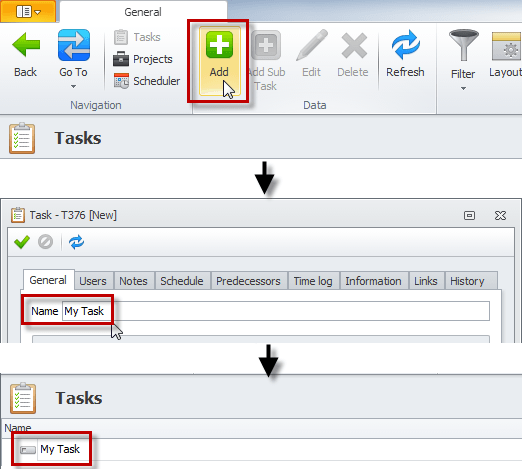
- Right-click the empty space of the Tasks view, and then click Add.
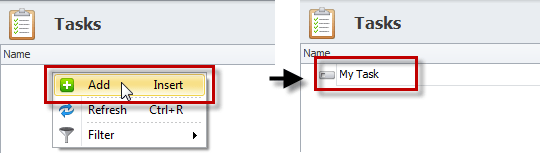
- Press the Insert key.
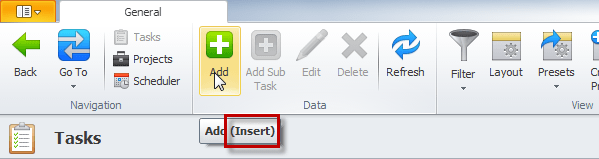
Note The same ways you can create new tasks in the Tasks related view (when the Tasks view is displayed as a tab in the dialog box of another entity, such as Project).
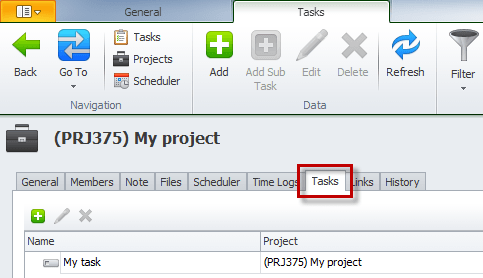
Tip You can also create new tasks by duplicating existing tasks or by using templates.
How to Edit a Task
You can edit a task in any of the following ways.
- Double-click the task
- Click the task, and then on the ribbon, in the Data group, click Edit.
- Right-click the task, and then click Edit.
- Click the task, and then press the F4 key.
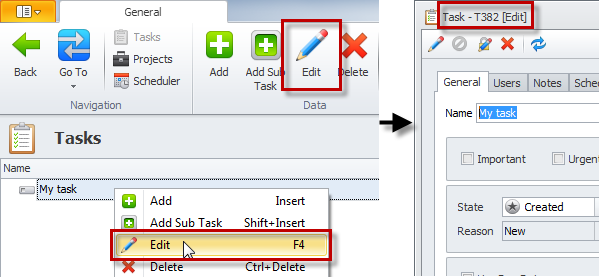
Note You can also click the task, and then edit it in the Task detail view pane.
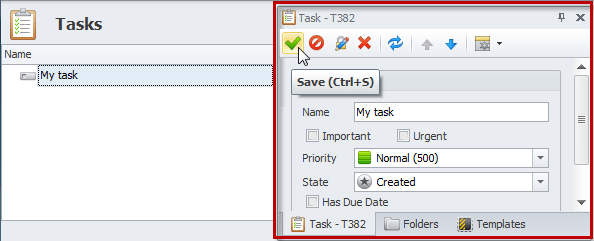
Tip Learn how to edit multiple tasks.
How to Delete a Task
You can delete a task in any of the following ways.
- Click the task, and then on the ribbon, in the Data group, click Delete.
- Right-click the task, and then click Delete.
- Click the task, and then press Ctrl+Delete.
- Click the task, and then in the Task detail view pane, click Delete.
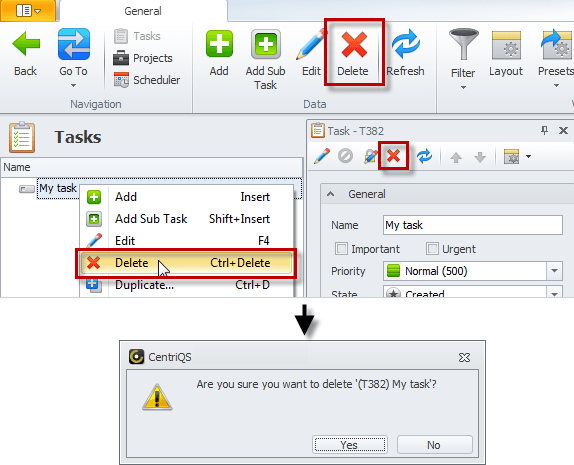
Important! There is no way to restore deleted tasks. You can use Archive Mode to remove the tasks that you don't want to see, and then restore them, if needed.