How to Set filter by subtask levels
Tasks view lets breakdown tasks into multiple subtask levels which can be easily expanded or collapsed to show required records.
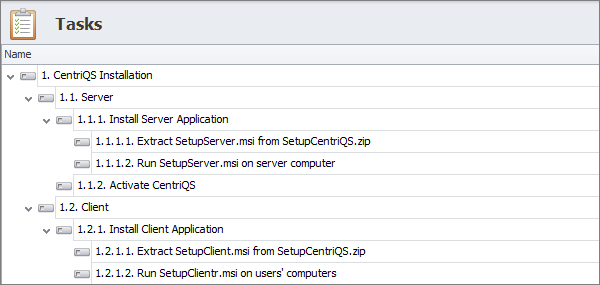
However, if you need to create a report, pivot table or chart on particular subtask level, you cannot set appropriate filter, because there is no default property for that purpose. You need to create a custom property that will define your work breakdown structure, and then set filter by the given property.
For example, you have 4-level WBS (process/phase/task/subtask) and want to generate various reports on particular levels.
Report “List of tasks”
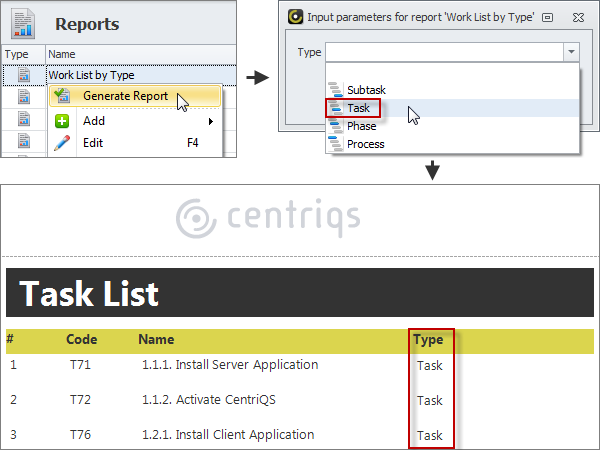
Report “List of phases”
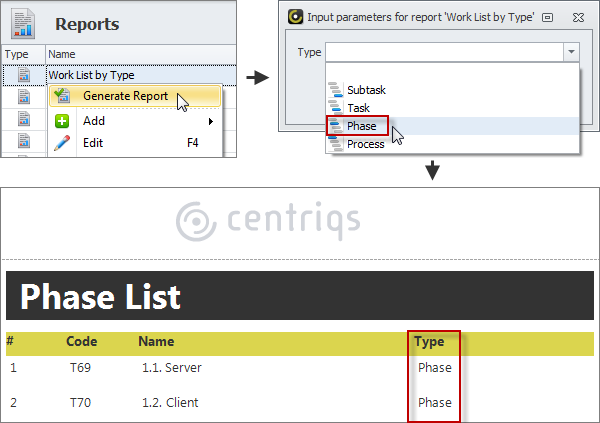
To set filter by particular subtask level
- In Configurator, in the Entities Configuration mode, add appropriate enum with values (ex.: enum Type with values Process, Phase, Task, and Subtask)
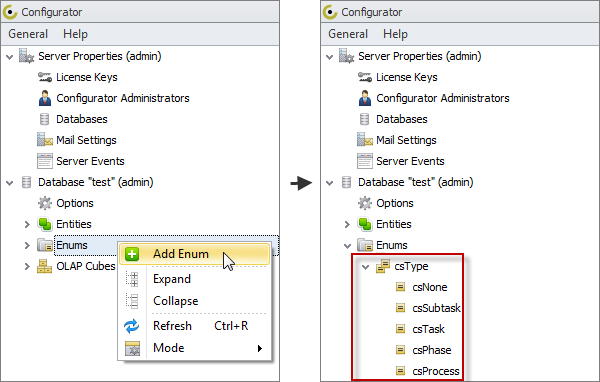
Learn how to create a database enum
- In Configurator, in the Entities Configuration mode, add task property with appropriate enum data type.
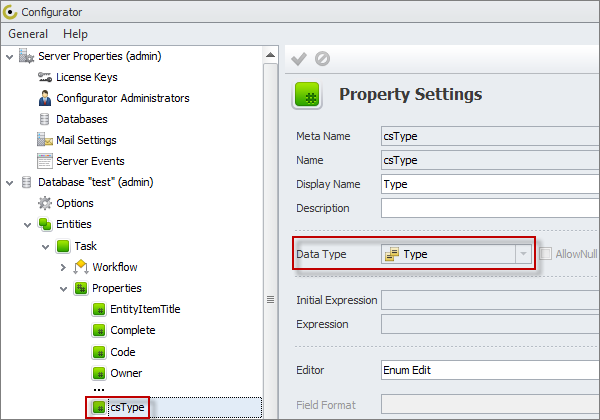
Learn how to create an entity property and set enum as property data type
- In Configurator, in the Views Configuration mode, add appropriate box to the Task detail view layout.
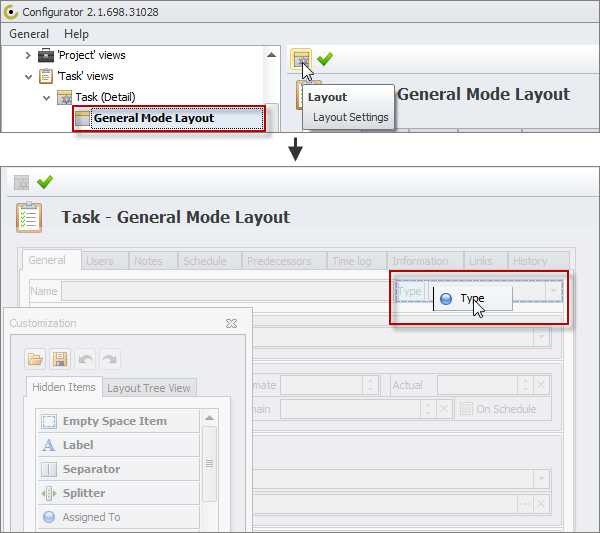
Learn how to customize detail view layout
- In CentriQS, in the Tasks view, add tasks and subtasks with appropriate type.
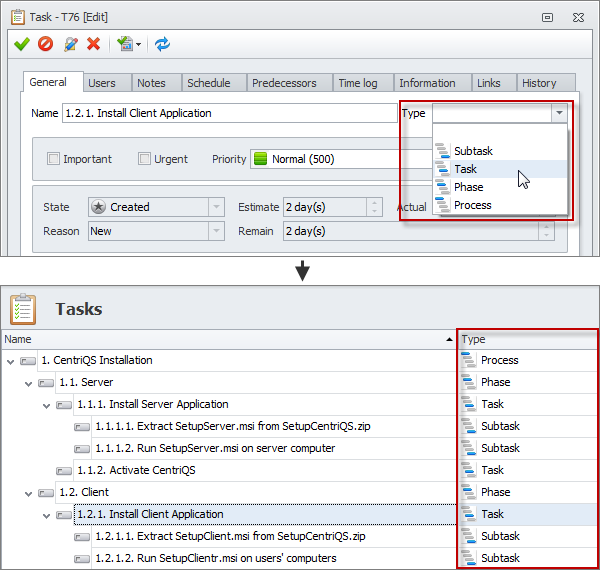
In CentriQS, in the Report Designer view, add report template with appropriate input parameter.
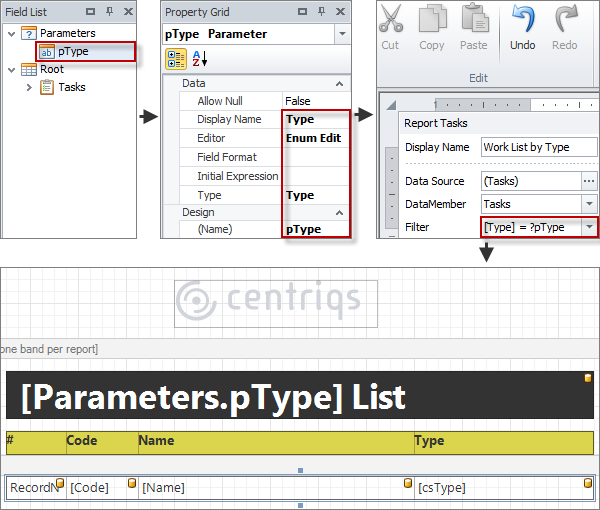
Learn how to use Report Designer and add input parameters