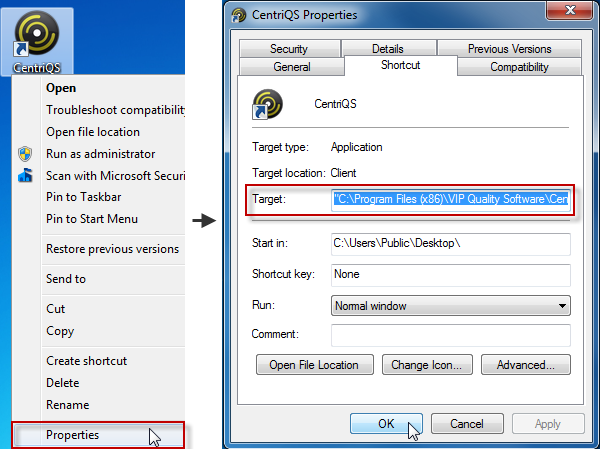How to Log on to the database in CentriQS using command line
You can use command line to log on to a certain database on a certain server computer under a certain user account.
Command line consists of the path to the CentriQS Client Application and such arguments as host:, dbid:, user:, and password:. The path should be enclosed in quotation marks, arguments should include corresponding names after the colon, and all arguments should be separated by one space.
Example: "C:\Program Files (x86)\VIP Quality Software\CentriQS\Client\Vqs.Bf.Client.App.exe" host:server1 dbid:08b6f42d-ec17-48af-b8e3-60c3d6a57080 user:admin password:admin, where:
- "C:\Program Files (x86)\VIP Quality Software\CentriQS\Client\Vqs.Bf.Client.App.exe" is the path to CentriQS Client Application
- host:server1 is the argument log on to the server computer with name server1
- dbid:08b6f42d-ec17-48af-b8e3-60c3d6a57080 is the argument for connecting to the database with ID 08b6f42d-ec17-48af-b8e3-60c3d6a57080
- user:admin is the argument to log on under default Administrator account
- password:admin is the argument to log on with default password of default Administrator account
Note Argument dbid: requires database ID which corresponds to the name of the folder on the server computer where required database file is stored. For example, database file CRM-FOR-SALES-SAMPLE.FDB is stored in the folder 08b6f42d-ec17-48af-b8e3-60c3d6a57080 by the path C:\ProgramData\VIP Quality Software\CentriQS.
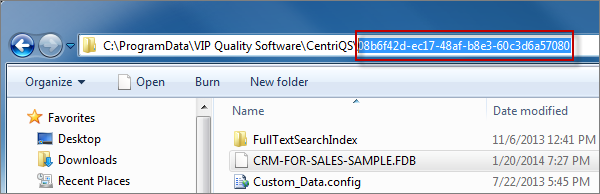
You can use command line in the Run program or add command line to CentriQS shortcut.
1. To use command line in the Run program, click Start, in the Search programs and files box, type run, and press Enter, then in the Open box, enter command line, and click OK.
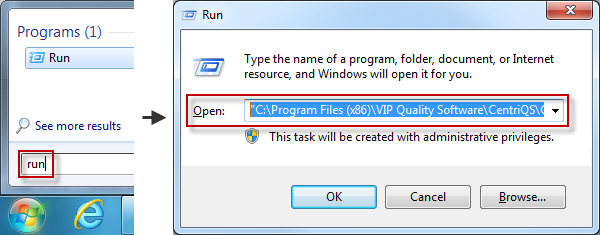
2. To add command line to CentriQS shortcut, right-click CentriQS shortcut, click Properties, then in the Shortcut Properties dialog box, in the Target box, enter the command line, and click OK.